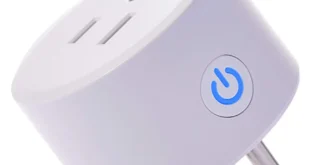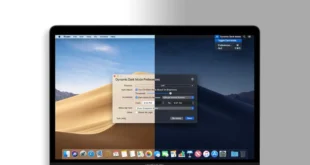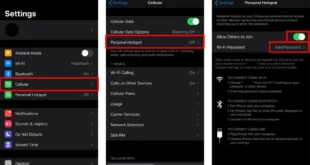When it comes to online security, passwords are your first line of defense. That’s why it’s so important to use strong, unique passwords for all your sites and apps. Thankfully, most devices come with built-in tools to help you find out if your passwords have been stolen or reused on Facebook, Gmail, and everything in between. Here’s how to find and change any weak passwords on your Windows, Mac, iPhone, and Android devices.
How to Use the Password Checkup Tool on Chrome
If you use Chrome to sign in to websites, Google’s Password Checkup tool can help you find and replace all your compromised, reused, and weak passwords associated with your account. To do this, go to passwords.google.com. Then select Go to Password Checkup > Check Passwords.
You will need to sign in to your Google account before you can run the checkup. Once the checkup is complete, you will see a list of passwords that Google recommends you should change. When you select an option and click Change Password, Chrome will take you directly to that site. From there, you will have to change your password through the site’s settings.
In addition, Google also recommends you use its Security Checkup tool, which allows you to remove your account from old devices, set up two-factor authentication for your account, and more.
How to Find Compromised Passwords on a Mac
With macOS Monterey, Apple added a tool that lets your Mac detect when your saved passwords have been leaked. To see which passwords have been compromised on your Mac, go to System Preferences > Passwords. Then select an account from the left sidebar and click Change Password on Website.
Click the Apple icon in the top-left corner of your screen. Then select System Preferences. Next, click Passwords. This is the button with a key icon. Then sign in with your Mac’s password. This will be the same password that you use to log in to your computer. Finally, select an account from the left sidebar and click Change Password on Website.
You can also click the Edit button in the top-right corner of the window to change the username and password or delete the stored password from your Mac. However, this will not change the login creditable on the actual site, so doing this will not improve your security.
Since this feature was only added in macOS Monterey, you might have to upgrade your computer if you don’t see this option.
Read More: How to update your Mac, and what to do when it won’t update
How to Find Compromised Passwords on an iPhone
Your iPhone has a built-in password manager that can alert you if your login information was a part of a data leak. To find and change your weak passwords on your iPhone, go to Settings > Passwords > Security Recommendations and tap Change Password on Site.
Open the Settings app on your iPhone. This is the app with the gear-shaped icon. If you can’t find it, swipe down from the middle of your home screen and type “Settings” into the search bar at the top of your screen. Then scroll down and tap Passwords. You will have to log in with your iPhone’s passcode or Face ID to continue. Next, tap Security Recommendations. You can also scroll down to see all the passwords that are saved on your iPhone. Next, tap Change Password on Website. Finally, log in to the website, and change it from the on-page settings.
Since the password is saved on your iPhone, you should be able to fill it in automatically. If not, go back to Settings > Passwords and make sure that AutoFill Passwords is enabled.
How to Use the Password Monitor on Edge
While Windows doesn’t have a built-in password monitor, you can use Microsoft’s Password Monitor to check for leaked passwords with the new Edge browser. All you have to do is enter edge://settings/passwords/PasswordMonitor into the address bar and click Scan Now.
In order for this to work, you need to be signed into Edge using your Microsoft account.
How to Find Compromised Passwords on an Android Device
To find compromised passwords on your Android device, open the Google Chrome app and tap the three-dot icon in the top-right corner. Then go to Settings > Passwords and tap Check passwords. Finally, select Change Password and follow the on-screen instructions.
Open the Chrome app on your Android device. Then tap the three-dot icon in the top-right corner. Next, tap Settings. You might have to scroll down to see this option. Then go to Passwords. Next, tap Check passwords. Finally, tap Change password and follow the on-screen instructions.
Depending on what kind of account you are trying to change, the Google Assistant might automatically sign you into the site and take you through the steps. Then your Android device will even suggest a strong password that you can use with a tap.
How to Create a Strong Password
Hackers often use “brute force attacks” to guess your password by trying every possible combination of letters and numbers. To prevent this, you should create a password that is at least 12-15 characters long and uses a mix of letters and numbers. You should also refrain from using common names or any words at all in your passwords.
Also, according to a recent study from PCMag, 70% of us use the same password for multiple sites. While that might make it easier to remember your password, it also means hackers only need to get your login information for one site, and then they will be able to gain access to all the sites where you use that password.
So, if you do reuse the same password for multiple sites, you should at least use strong, unique passwords for your online bank account and other sites with sensitive information.
(Image Source: PCMag)
The easiest way to create a strong, unique password for every site is by using a password generator, which you will usually get with any password manager apps available today.
Read More: The best password manager apps for any device
LT38IP FE55IM SM97AN RZ29CX DE14PZ JR72ZC KU67GN OM91RH KW11EH SM57EW FA10VT RK20FB FZ73SJ ZG88AV GS66TI IM89IV BN68VQ SK63OZ LW50ON VQ18OF OL12GZ NU89VZ HH83SL NO24ZU GC52VY DZ15HQ LT43ZY AO12BG NI47QL ST34KX LW91ND EY28CE MR89AW RZ49IY KQ40RT GC99XB TK81YG OS97CA HK83TJ XQ94RC RY14SZ MS41BO IG98SK EV87LA ZA62XA LA53GQ PR97QP VQ38DG VQ18JF NG82AW UC68OI WH61LF FL29BO LM38AY PB16XJ PW89SD DA17GK EG54OA SN73GJ CD89NF FI33AN JD46LW DY34KE RP62NJ UD66FE BP93WD IV55LK WZ72HR ID73IQ VV38WS NW46SY EO59PH LM79LW DU96SI IL92OJ WP61GE RJ87SE GC72BT XF52HS TZ48TO KH75HP ZQ13PK KM19EI FY79QY GD27KN NG20AY ZV41TT VA37EN ZW25XG OL23FB BW28HN LD65TJ LR14YV QK68OP UL91JS TI89DI LP24UN JX83NZ VB80GN LG16CE UL19BQ FO43PJ WD91KO BP94CJ EK48QS PE49LJ CC16VT QH73IY BZ73DA GO40DC RE36EO IJ95OD TL48ID EZ21NS VV89OG RT44JC AX89ZA SQ60IA LN44YA PQ89WK YU99WS SY29UN SB40AX NZ88AJ CL28AO MX84LH BK88VB IR27WQ TG67US KV17RS SH89JZ NB33VU XH87HC NV72IK PO86QJ HS99VG QZ10PA VK40MJ SZ90IW BK17ZS CX51MR TB67MY EI90OX ZR78VQ DC98UT KR23LE QN63QS XK80ID LL97JG HP83HU QF17WJ JG34EW BJ89DV WD28JW EK26BP TA70IH CK32YC NO53QQ QJ80SX WH53HC XI22RD IK15ML LW85YV YX20BH IK83GW OZ54MW BJ36XV SE14DW LY27AJ VR36ES JG25FU UW53FM ES91IP CO12TV GO19WU LT12EN UU41JW FV54PL MF40MO XZ99QQ LK17HK IV36QZ SK19JD DE56VZ DJ27FK SX42AY JR47OT DC55YK UR47CK QR42DS CH51RN VV49YU VU30WN YC34PM OI55TI XA25OO PX80LE ZU28JT WP98EO UC90SO KD53JN DN61SN FA24SN