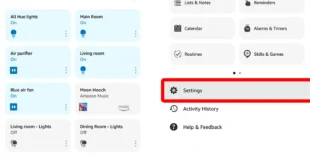When you upgrade your Windows OS, the system automatically creates a folder that contains all the files and folders from your previous OS. This folder is aptly named Windows.old. This system folder can hog a ton of space and may be contributing to the lackluster performance of your computer. If this is the case, we suggest that you delete it. Here’s how to delete Windows.Old folder:
Before you delete your Windows.old folder, check out our guide on how to recover files from the Windows.old folder.
Go to the Windows search bar. This is the magnifying glass icon on the left side of your taskbar, next to the windows logo. Type Cleanup. Launch the Disk Cleanup app. Click the “Clean up system files” button. The system will generate files that you can clean up and their corresponding sizes. If you have multiple drives, select the (C:) drive. You will only have this option if you have more than one drive on your computer. Check the box for “Previous Windows Installation(s).” (Image Source: CNet) Click OK to delete.